Attention! Make sure to link your social media to your G123 account!
About G123 accounts
Linkage - social media
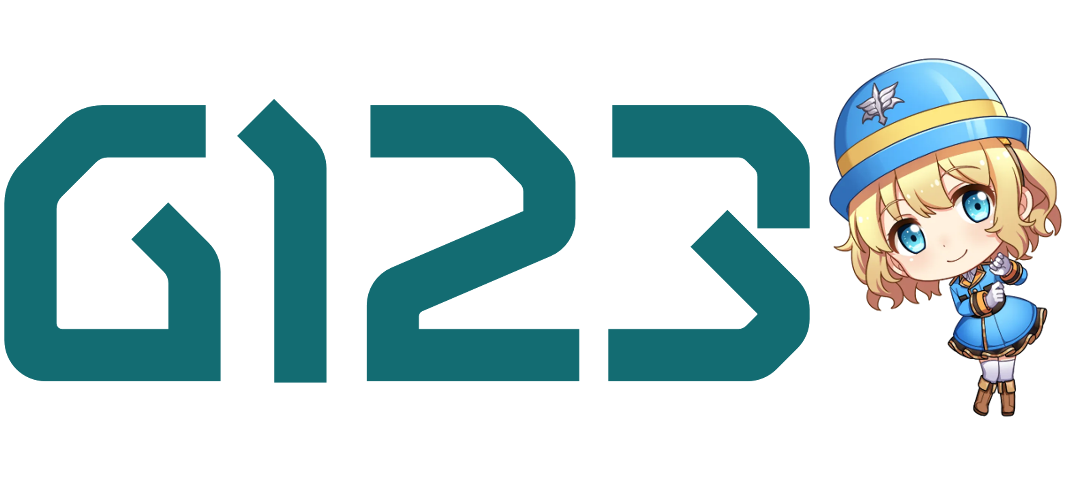
We highly recommend starting players to link their account to one of their own social media accounts. Once you have done so, your account data will be saved under your G123ID, enabling you to play from any other device (PC, smartphone, etc.). Your G123ID will consist of a string of numbers and letters and is automatically generated when you start playing the game.
How to link
| Click the G-icon on the right | Click 'Linkage' |
|---|---|
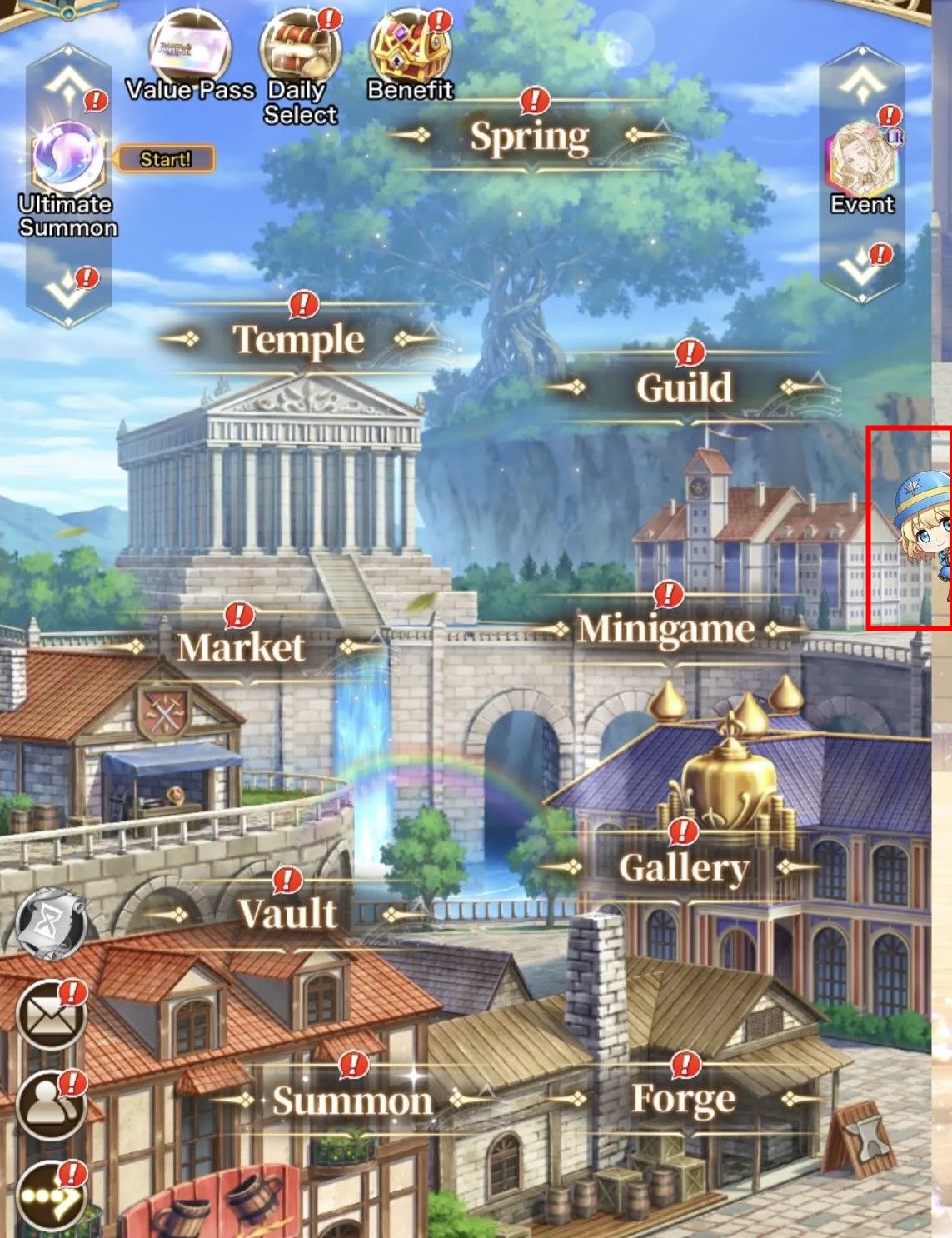 |
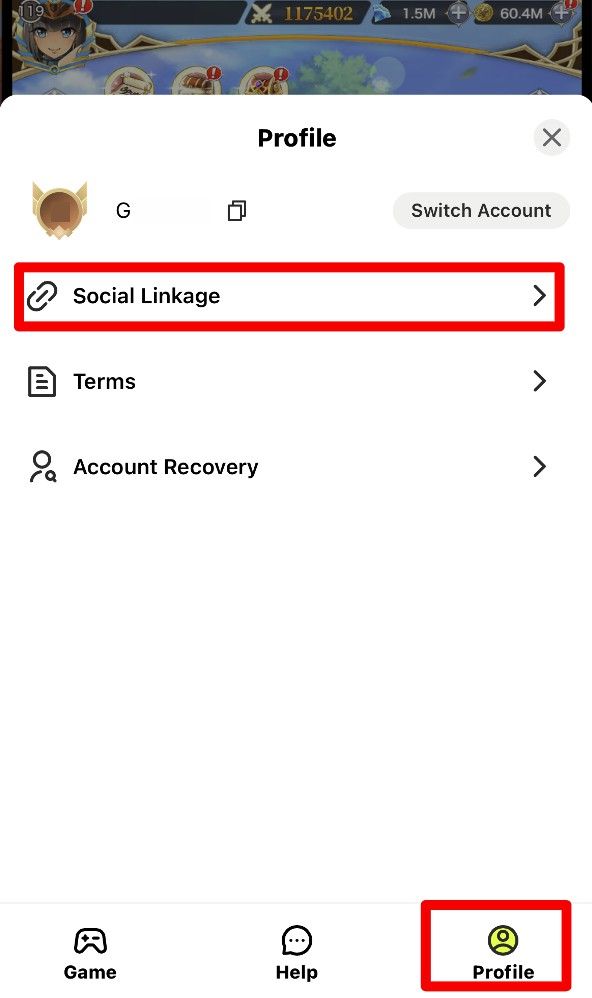 |
First, tap the icon on the right side of the game screen. A list of games will appear along with your account info. Click 'Linkage' from here and select any of the available social media accounts. Link up with your preferred social media account.
Current methods
・X(Twitter)
・Apple
・LINE
Note: For LINE, make sure to click the link in the app to complete the process.
How to switch accounts
Note: If you switch accounts without linking it to any social media accounts, your 'guest data' will be lost! Make sure to link up your account to prevent this from happening.
| Switch Account | Choose a Platform |
|---|---|
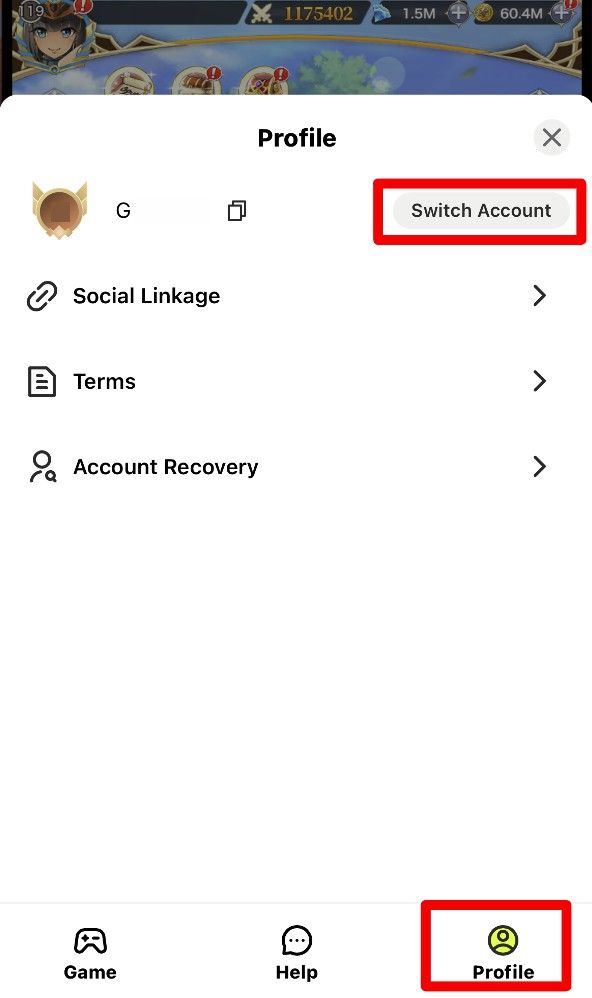 |
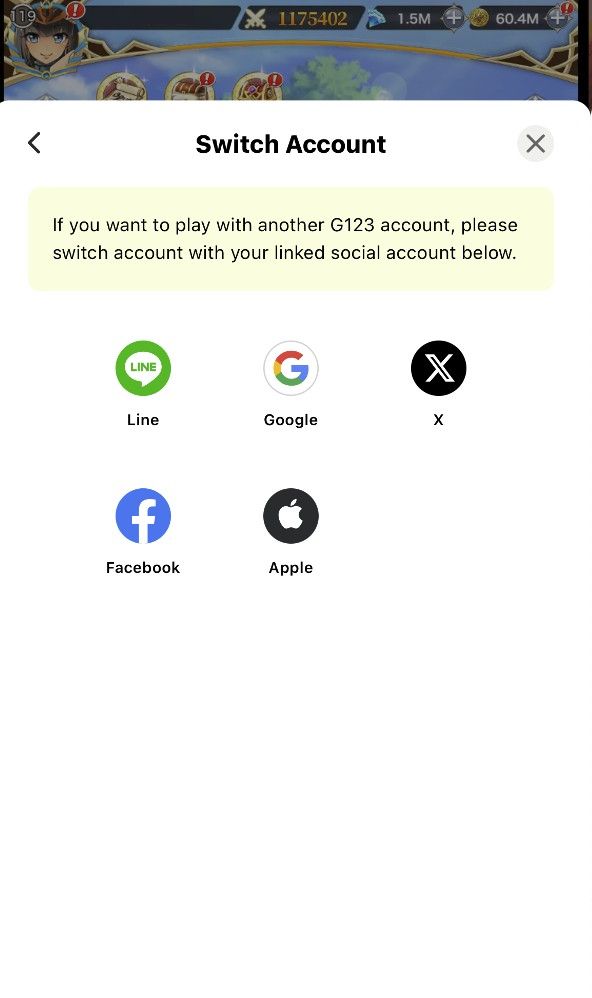 |
Select any of the social media networks to log into one of your existing accounts. You will now be able to enjoy the game with your previously saved game data!
Tips!
Tip 1
If you already own a G123 account in another game, please log in with that linked account before playing any of our games on G123. Please note that the progress you made on the non-linked account will not be carried over when you switch to a linked account.
Tip 2
Make sure you keep a note or screenshot of your G123ID. Even if your character data is lost, it can be recovered if you remember your G123ID, so make sure to keep it somewhere safe.
Hot Tip! Add the game to your home screen.
Use the game like any other app!
To smartphone users, we recommend adding a shortcut to your phone's home screen. Even though our G123 games aren't apps, this will allow the games to be launched much more smoothly.
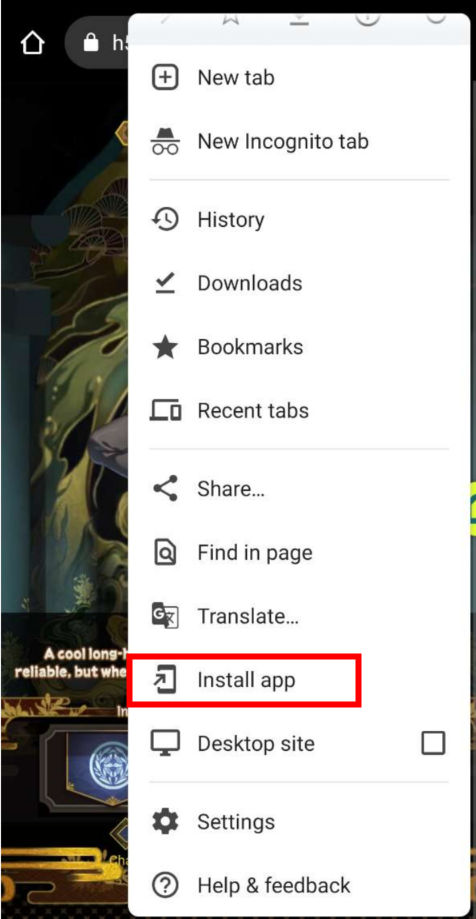
For iPhone, launch the Safari browser and open the page which you would like to make a shortcut of on the home screen. Then tap the "Share" icon at the bottom of the screen and select "Add to Home Screen".
And that's it! It works the same as any other app. You won't have to open the game from your browser and it will run smoother!








