"Helpful Info" for Enjoying G123 Comfortably
In this article, we introduce "Frequently Asked Questions" and "Contact Information" related to G123 accounts and data.
[User Guide]
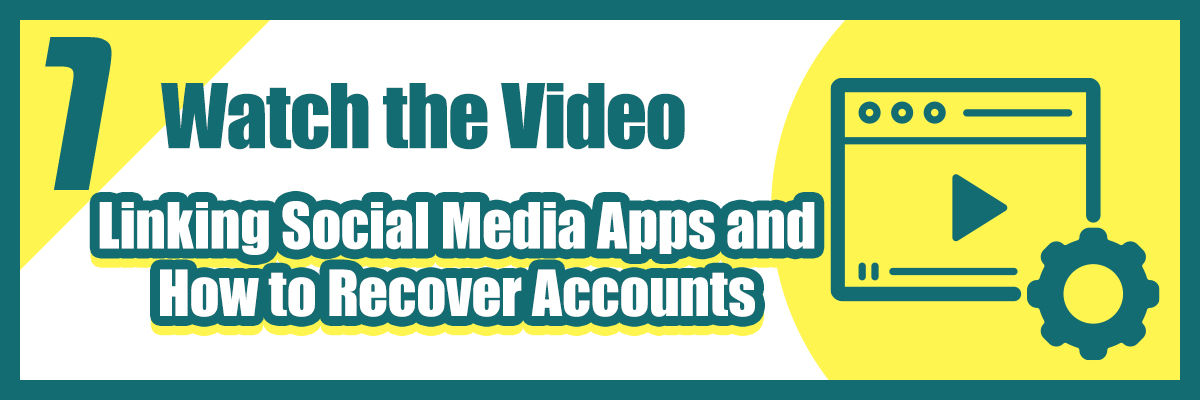 |
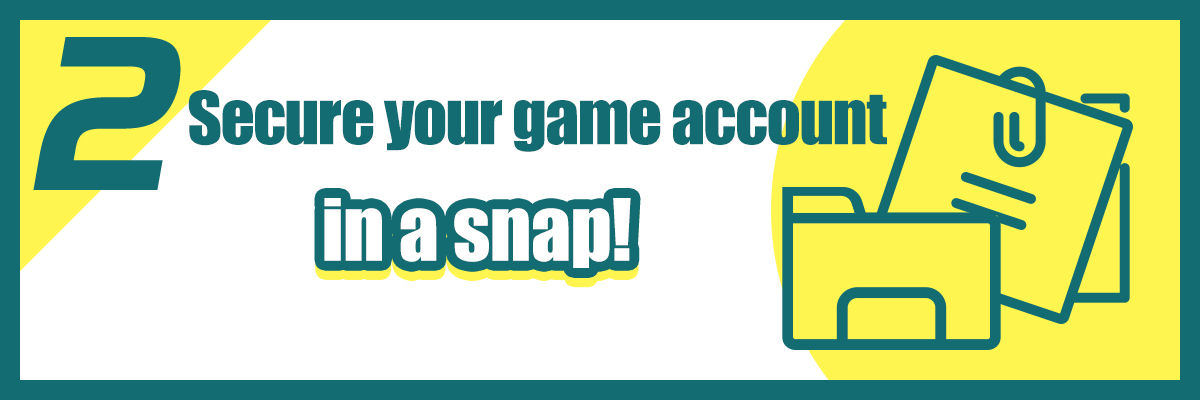 |
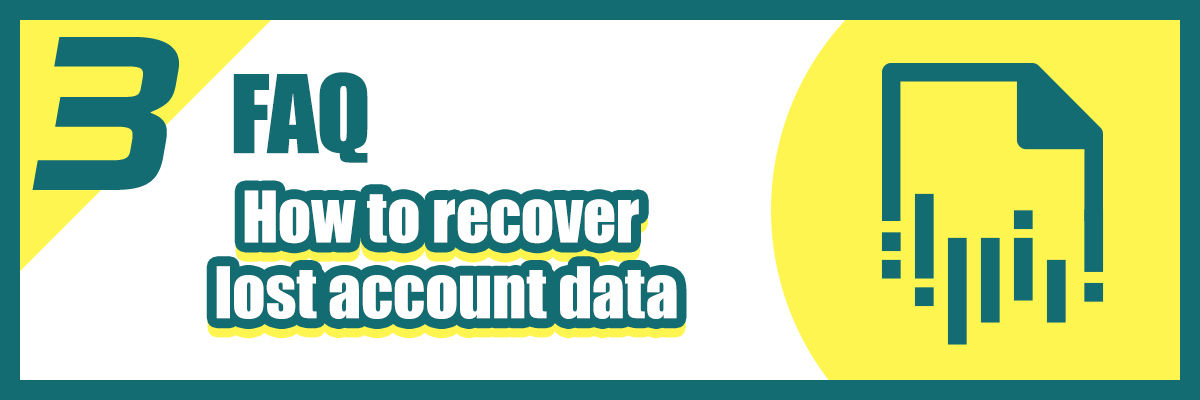 |
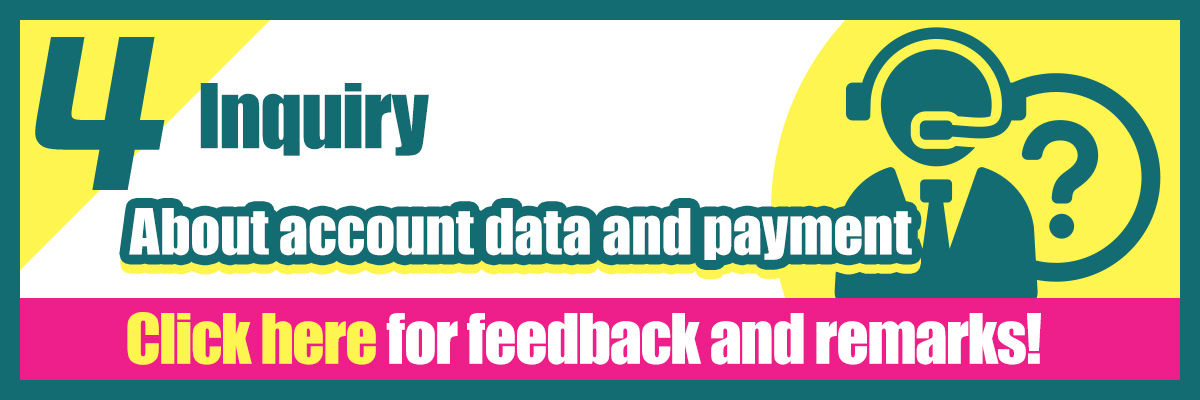 |
[Watch on Video] Check out the SNS integration and paid account recovery you should know
[G123] Recommended Helpful Info by the Management! ~Account Recovery Edition~
Useful Information For Playing G123 With Ease: Linking Social Media Accounts Edition
How to Safely Store Important Data
① Data Recovery from Paid Data
In G123, data of customers who have made a payment even once is protected forever.
Access the G123 "Account Recovery" page, select the service you have made a payment for in the past, and follow the steps to make a payment of 1 yen to complete data recovery.
| ① Tap "Not my ID" on the "Settings" screen | ② Tap "Restore Account with Payment Info" |
 |
 |
② Data Linking and Saving with Passkey
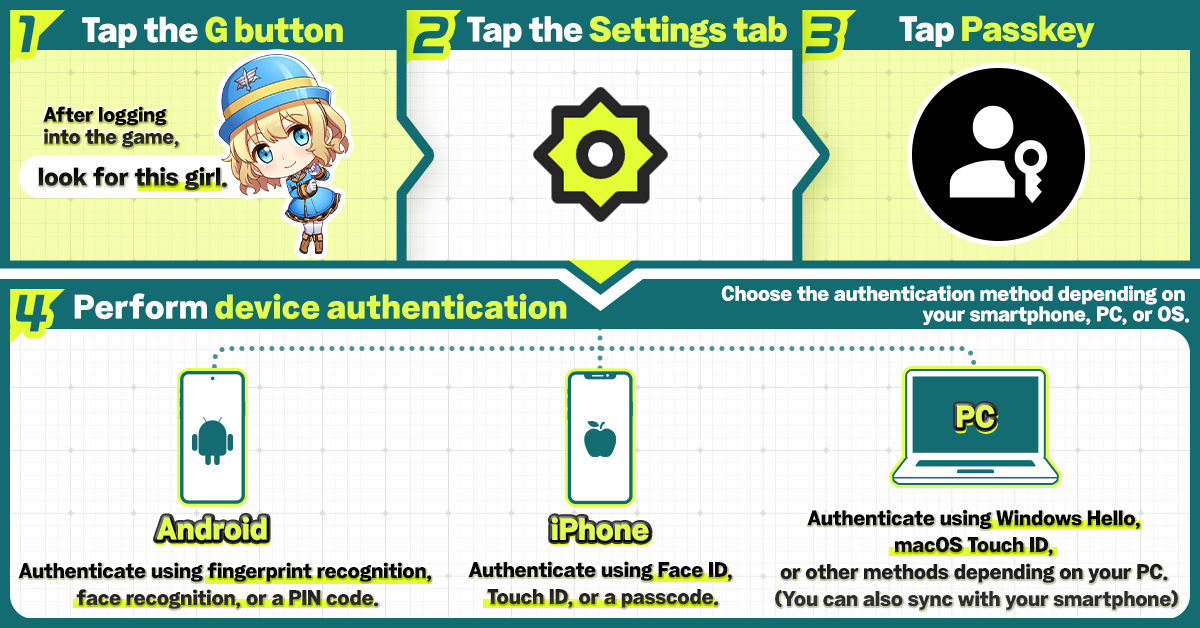
Passkey is a safe and convenient login method that replaces traditional passwords. It uses your device’s facial recognition, fingerprint authentication, or passcode to verify your identity. With Passkey, you can securely link and back up your game data, making it easier to log in and transfer your progress.
■ 3 Key Benefits of Using Passkey on G123
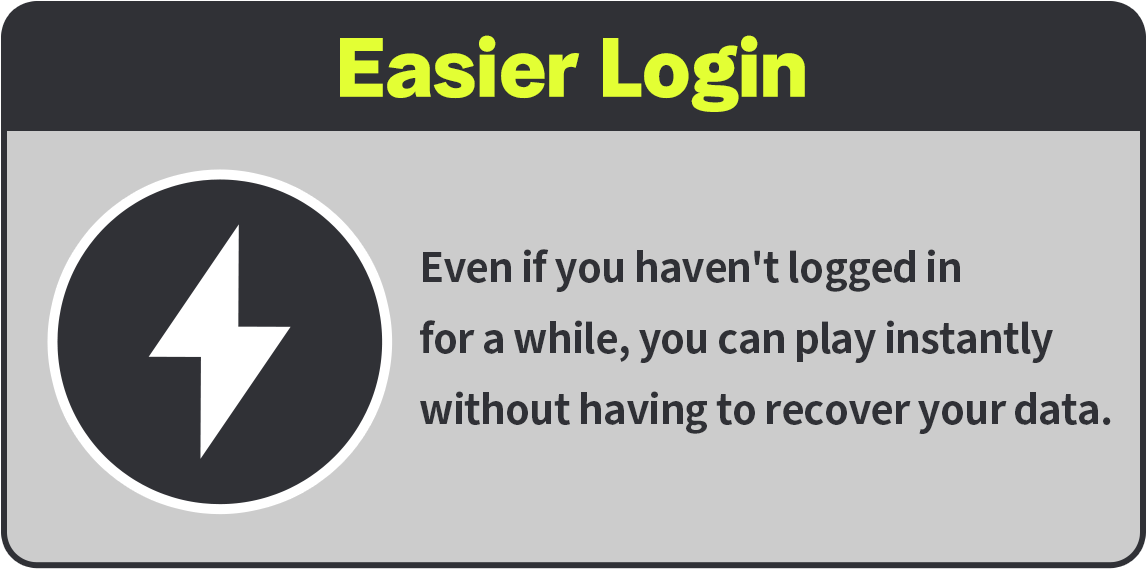 |
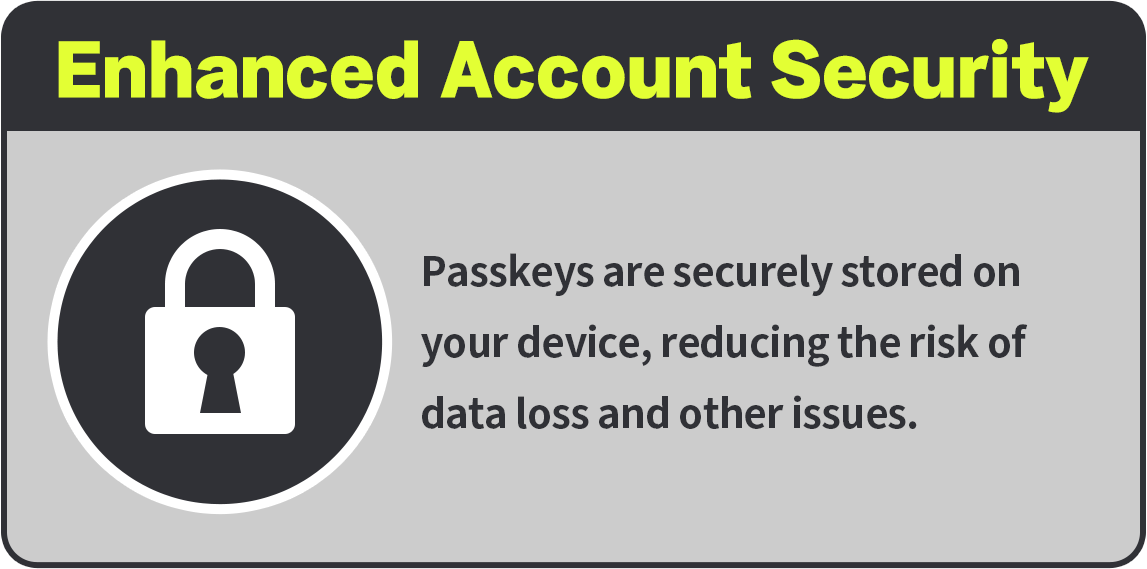 |
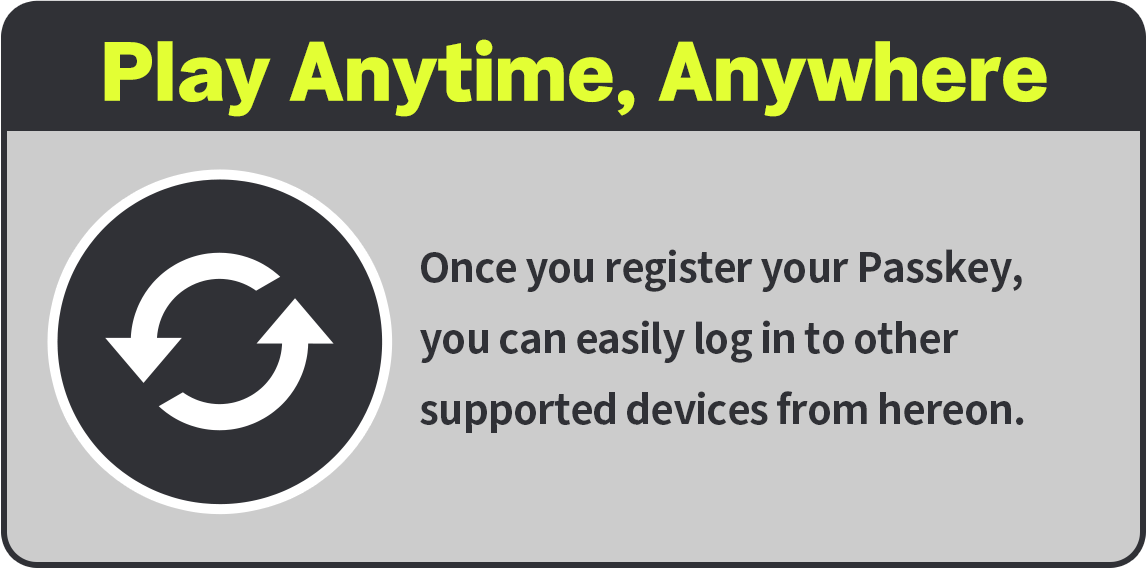 |
|
・No need to manage multiple SNS accounts |
・Strong protection against data leaks |
・Multi-device login support coming soon |
■ How to Link Data with Passkey
Data linking with Passkey can be done as follows:
| ① After logging into any game, tap the character icon on the screen edge |
② From "Settings," select "Passkey" | ③ Follow the on-screen instructions to complete the authentication |
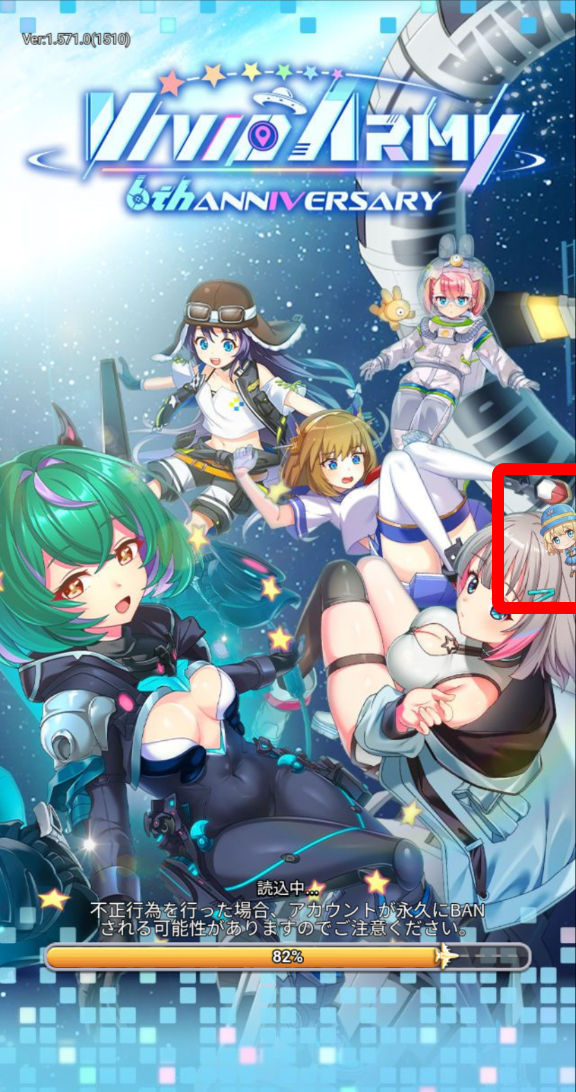 |
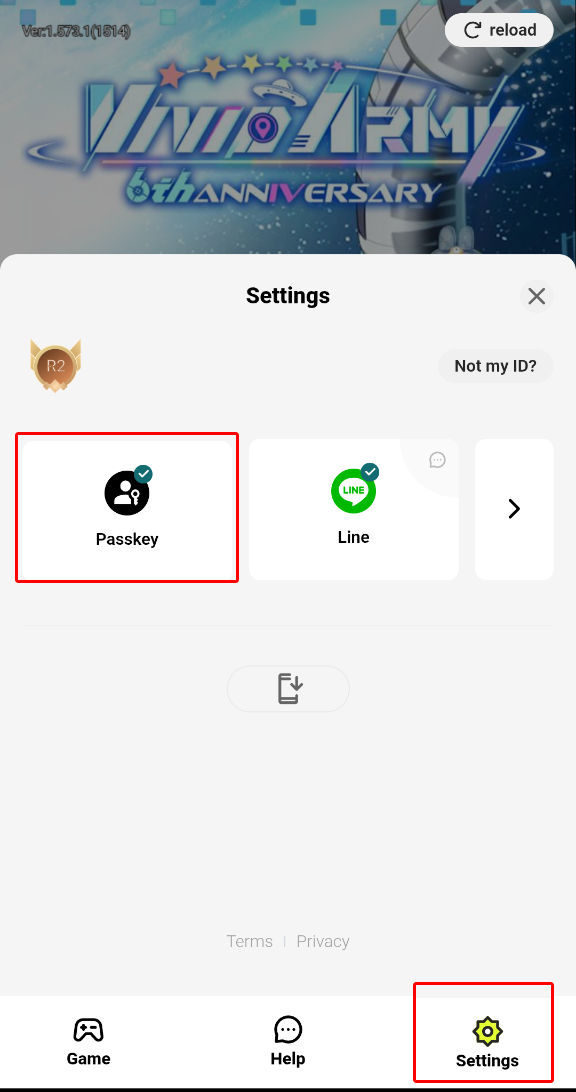 |
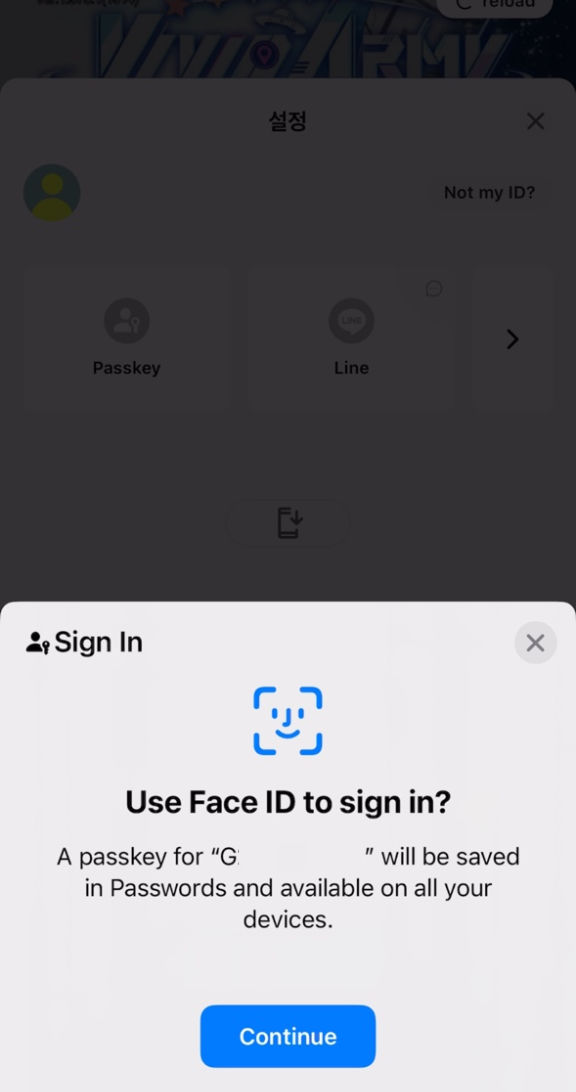 |
For more information about Passkey-supported services and how it works, please visit the details page below.
What is G123’s new feature “Passkey”?
③ Data Integration with SNS
G123ID is a unique ID for each user where game data is stored. By integrating data with the following SNS accounts, you can prevent the loss of game data.
■ List of SNS/SMS for Data Integration
・X
・LINE
・Messenger
・Whatsapp
・Google
・Apple
■ How to Integrate G123ID with SNS Data
Data integration between SNS/SMS and G123ID is done as follows.
| ① Log in to the game you want to integrate data with and tap the character at the edge of the screen | ② Select the SNS/SMS account you want to integrate from "Settings" to complete |
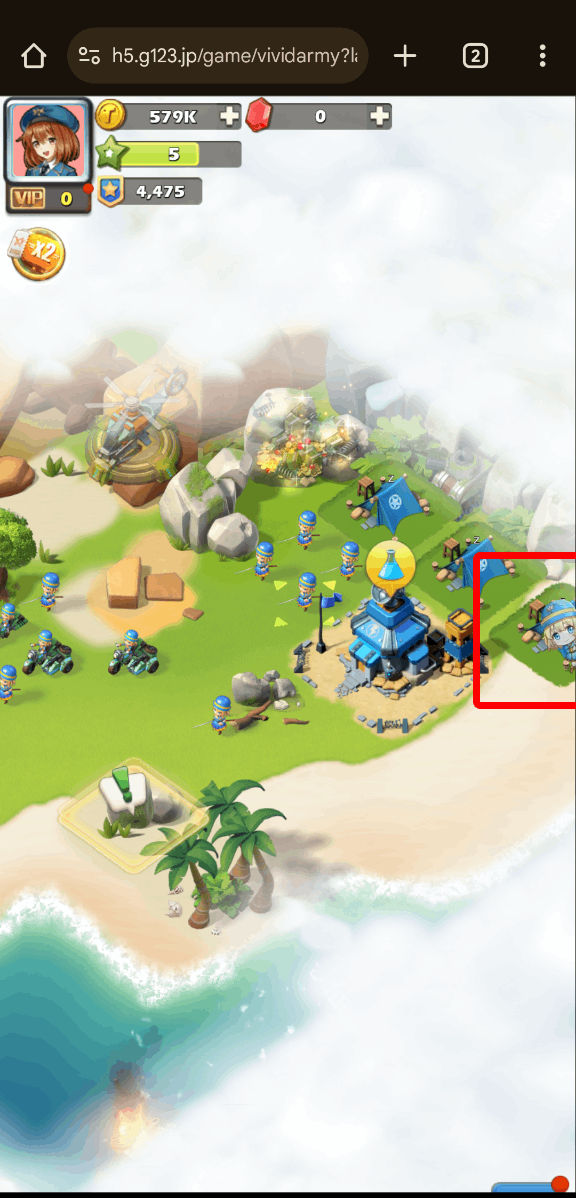 |
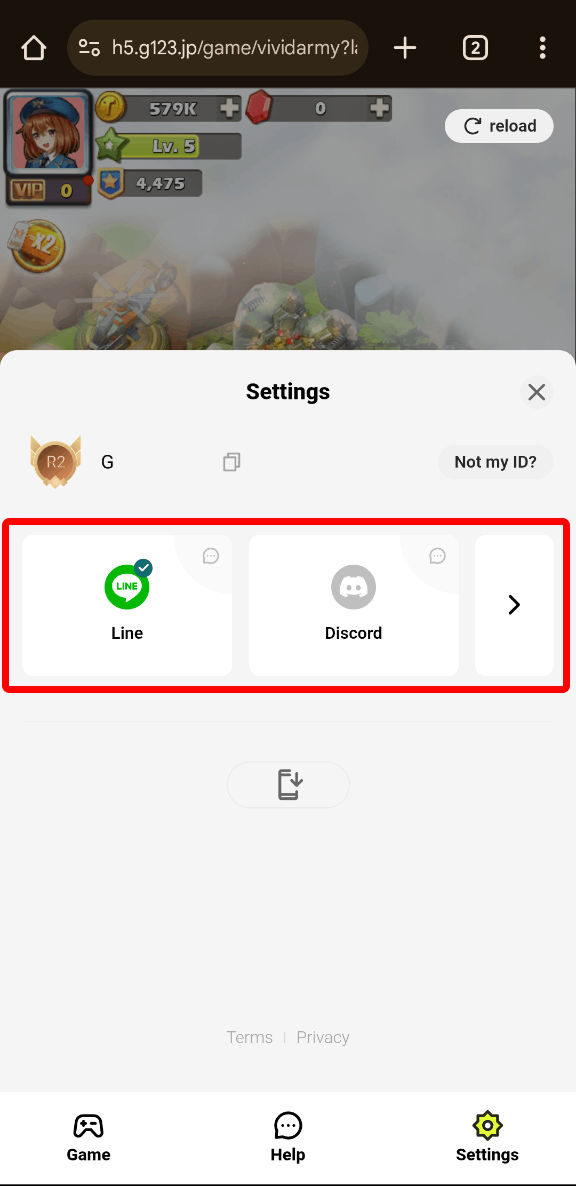 |
[Important] Points to Note When Integrating SNS
① If you switch accounts without SNS integration, guest records will be lost.
If you switch accounts with a G123ID that is not integrated with SNS, you will lose the game data before the switch. If you have multiple accounts for multiple games, please check the SNS/SMS you are integrated with before switching accounts.
② Always keep a note or screenshot of your G123ID.
Even if the above account disappears, if you have your G123ID, there is a possibility of recovering game data via contact. If you already have an account, save your ID with a screenshot or note.
How to Confirm the G123ID of the Currently Logged-in Account
| "Settings" → Your G123ID is displayed in the red-framed section |
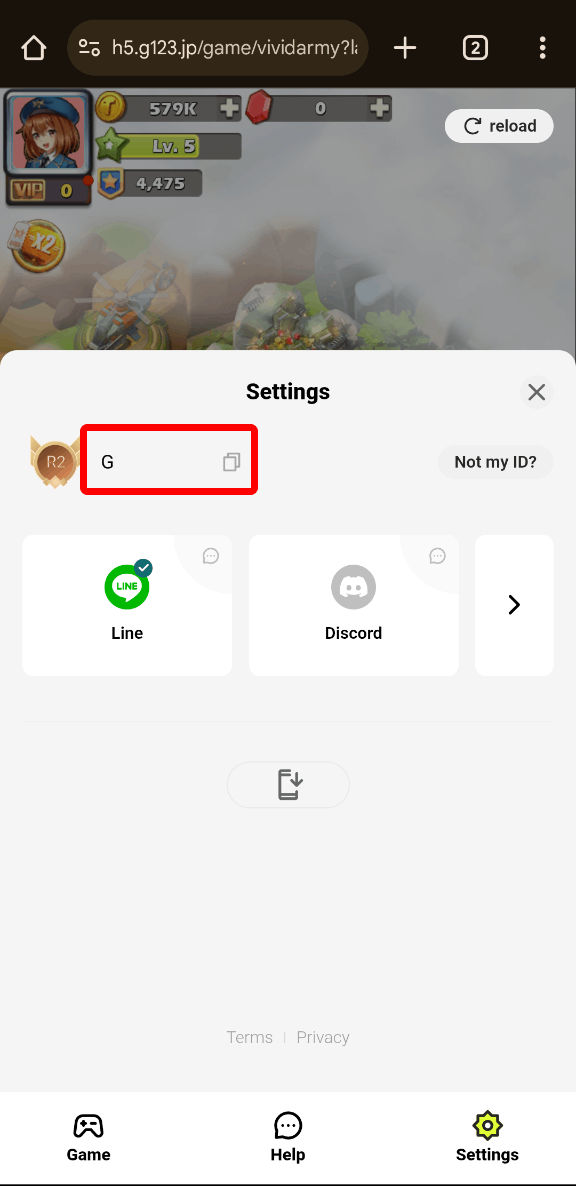 |
[Frequently Asked Questions] What to Do When You Lose Your Account or Data Disappears, or When You Change Devices
If you have lost your account or your data has disappeared, recovery is possible by the following methods. If any of the following three apply, account recovery may be difficult. Please understand in advance.
・・Game data that has never been paid for
・Game data not integrated with SNS/SMS
・Unknown G123ID of lost data
How to Recover Data with SNS Integration
If you had integrated SNS before losing your G123 account, data recovery is completed by logging in again with SNS.
| ① Tap "Not my ID" on the "Settings" screen | ② Tap the SNS/SMS you had integrated with |
 |
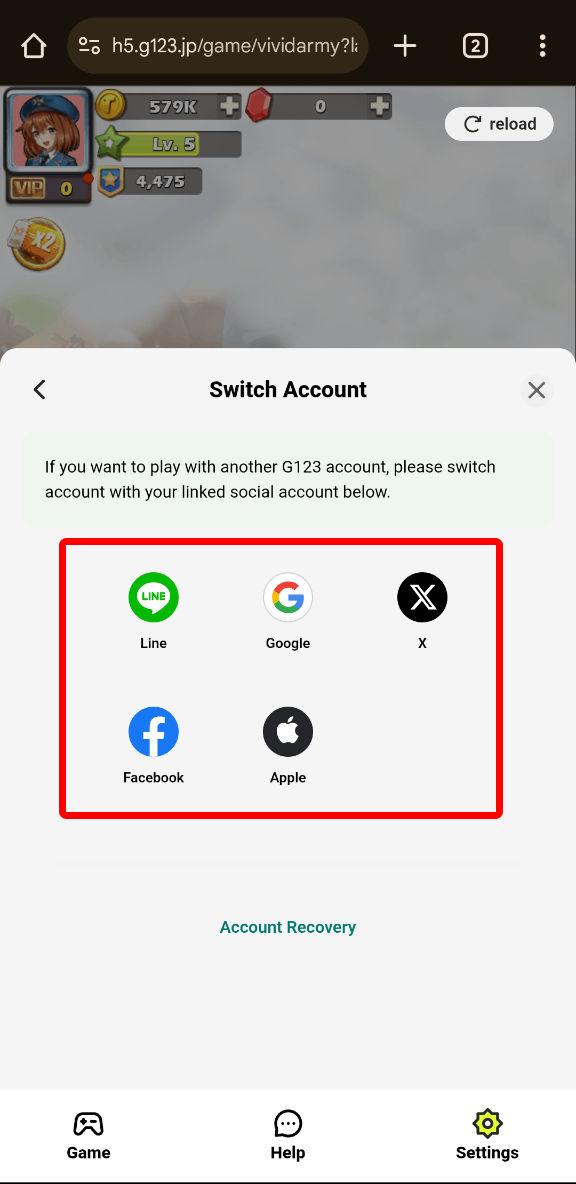 |
How to Handle When Launching the Game from External Apps like Twitter
When launching a G123 game from another application like Twitter or LINE, an "in-app browser" may open, and game data may not load correctly.
In this case, copy the URL you are accessing, paste it into the browser you usually use (Chrome or Safari), and launch the game to ensure data is reflected correctly.
| ① Tap the compass mark at the bottom right of the screen | ② Paste the copied URL into the browser you always use |
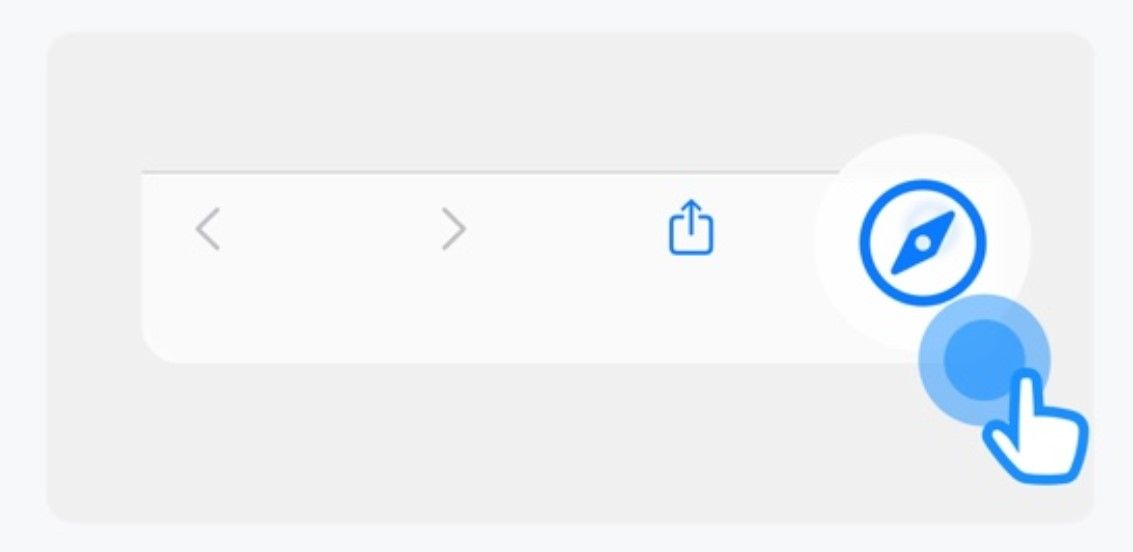 |
If the above does not solve the problem, contact us easily with "Contact Us Now"!
If the above account recovery methods do not solve the problem, or if you have any other payment-related or game opinions, please contact us via the "Contact" below. By using SNS integration, you can also use LINE, Messenger, Google accounts, etc.
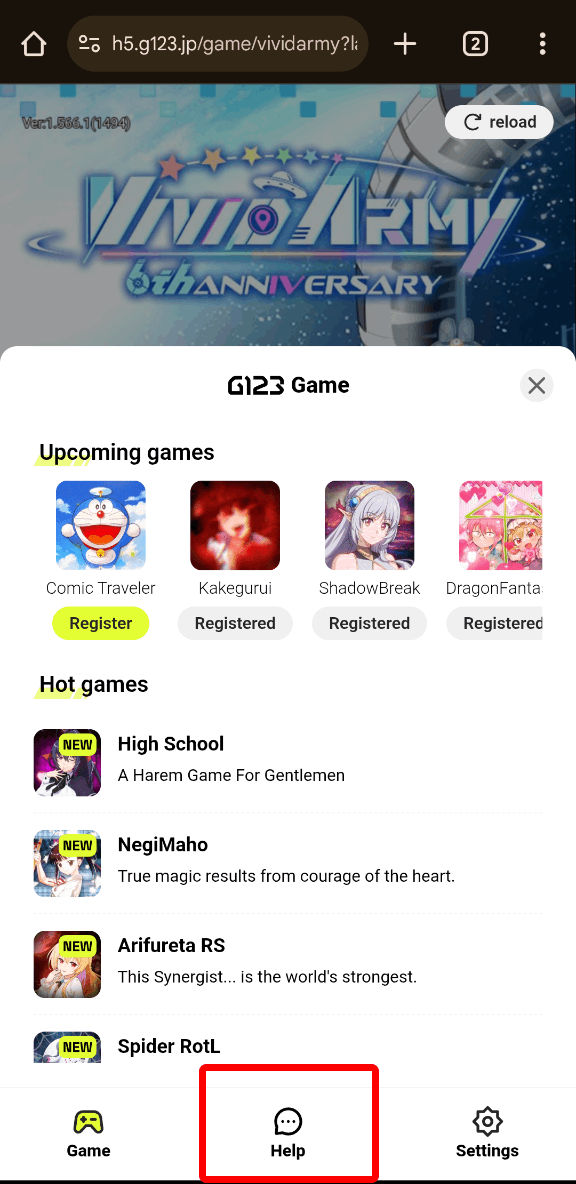 |
[Bonus] Add Your Favorite Game to the Home Screen!
For customers playing G123 games on smartphones, adding a game link to the home screen is also recommended. You can line up your favorite games like other app games for smooth game launching.
The addition methods for iOS and Android are as follows.
| iOS Safari Addition Method | Android Google Chrome Addition Method |
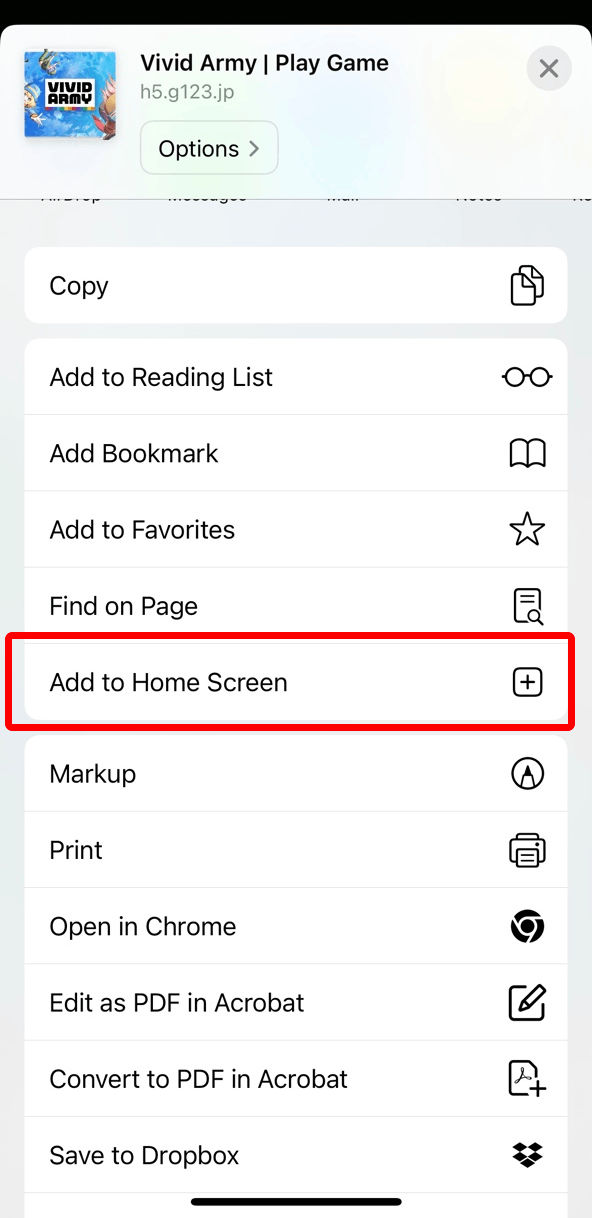 |
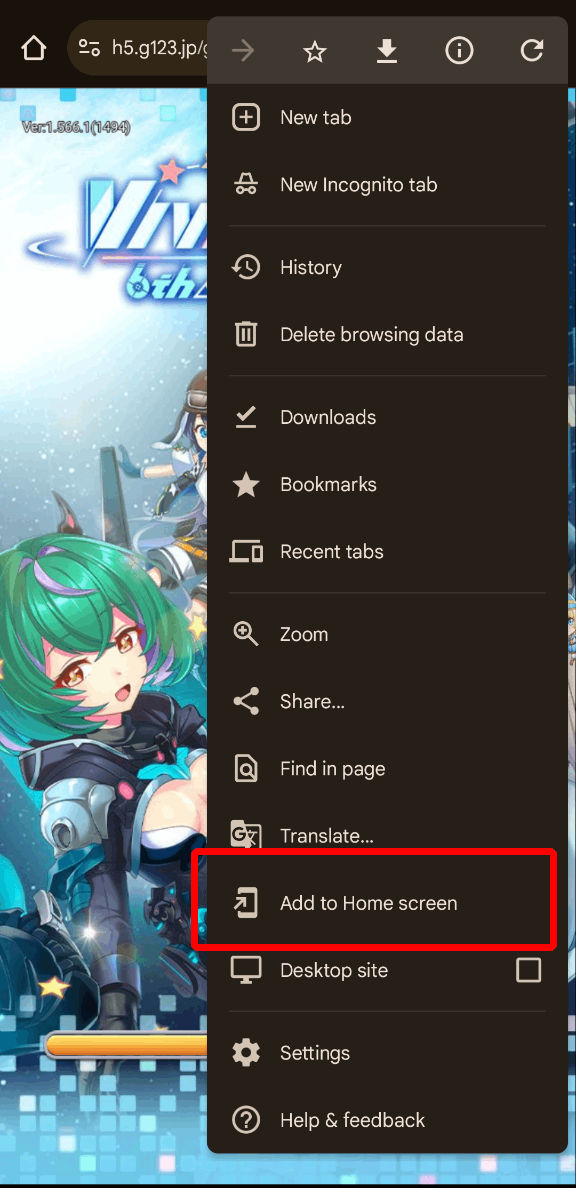 |
Recommended games
Seirei Gensouki: Spirit Chronicles Another Tale
New encounters await you in another world in this fantasy RPG!
Crayon Shinchan My Sugoroku Great Strategy
Full of Playful Spirit! Experience a Handmade Sugoroku Game
My Status as an Assassin Obviously Exceeds the Hero's Shadow Break
Exiled from the kingdom, the strongest assassin adventures in another world!